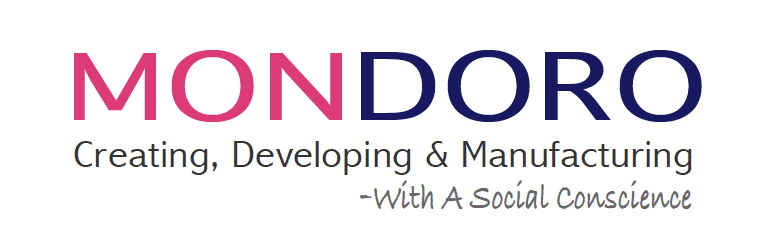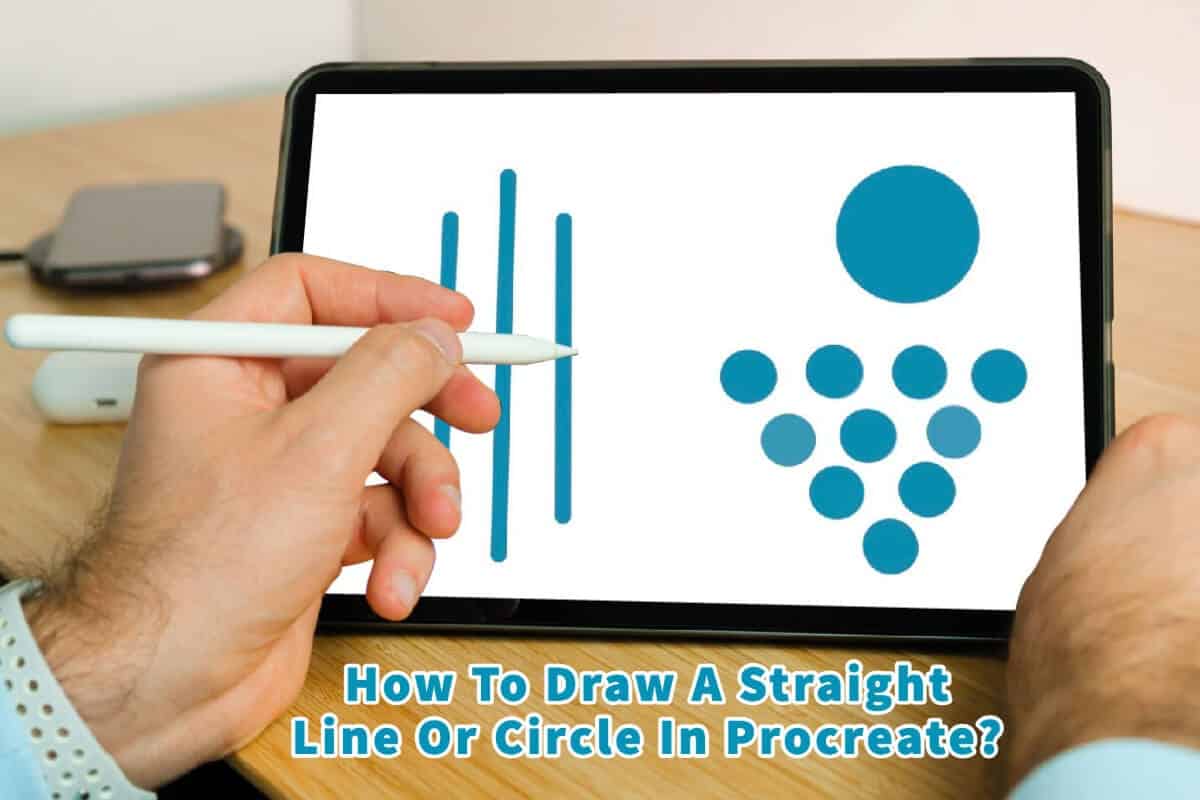The Procreate app for the Apple iPad Pro is a highly intuitive program. The Procreate program makes drawing lines, circles, or other shapes easy.
With a little bit of practice, Procreate makes it extremely easy for you to be able to draw a perfectly straight line and a circle. Procreate is a highly intuitive tool, so I want to understand the basics of drawing a straight line or making a circle; you will find that it’s easy and second nature to draw and design on the Procreate app.
The reason why this works effortlessly is that Procreate has a function that is known as Quick shape. The quick shape function means that anyone can draw a straight line or circle with the Procreate App.
Drawing A Straight Line In Procreate
You can draw a perfectly straight line in Procreate. Once you get the hang of it, you realize what a fantastic tool procreate is for all types of design applications.
To see how to draw a straight line in Procreate click on our video below,
Steps To Drawing A Perfectly Straight Line In Procreate
First, pick out the brush, pen, or pencil you want to use for your line. I like to use a pen or pencil when doing my design work. Also, pick the size and opacity. Pick your color from your color palette. All these settings will make a difference in how fat, thin, or color of your line.
Draw a straight line in Procreate; draw the line and hold your stylist’s tip down until you see the line straighten. You will see that now the line you have drawn is perfectly straight.
Before you lift your finger or stylus off the iPad, you can take that perfectly straight line and rotate it or shorten it until it’s in the exact position you want it to be. We find it easier to work with the Apple stylus when drawing lines than with your finger.
The Procreate app was designed to work with an iPad Pro and Apple stylus. So the Apple stylus pen will give you a more exact and perfectly straight line simply because the Procreate app is meant to work together with the Apple pencil.
I believe the Procreate straight line feature is a game changer. It shows that anyone can use Procreate as a design application.
If, for some reason, the design you were working on does not require a straight line, then after you have drawn the line, quickly remove your stylist from the iPad, and the line should not straighten. I find that the line straightens as I press or hold down at the end of the line I am drawing.
Drawing A Perfect Circle In Procreate
Procreate Support application work similar to Caroline’s application. With the Procreate app, you can draw all types of circles and all sorts of sizes. These circles can be perfectly round, or you can even make ovals or other shapes.
To see how to draw a perfect circle in Procreate, click on our video below,
Steps To Drawing A Perfect Circle In Procreate
Go to the Procreate app and pick out the brush pen or pencil that you want to use. When using procreate for my designing, I will usually use a pen as I find it works best.
Next, you need to set the thickness and opacity of your circle and the color. These settings will help determine how thick or thin your circle will be.
There are several methods you can use to draw a circle in Procreate as follows:
- Draw a circle on your iPad using your Apple Stylus pen. You will see that the circle will then snap into shape. You can also continue to hold down the circle shape to be able to move it about.
- Hold the Apple Stylus pencil tip on the surface of the Ipad, and you will see that the natural circle you want has been drawn out and become a geometric circle. Keep the tip of your pencil on the iPad and touch the screen with your finger; you will see the circle snap into a geometric shape.
- Use the round brush and then increase its size. As you increase the size of the rounded brush tool, you will end up with a perfect circle.
Any circle you make, you can make it smaller or bigger or move it around the canvas. You can also use the freeform, uniform, distort, or warp tool to change the size and shape of the circle.
Drawing a straight line and making a circle or two basic functions for the Procreate app is very easy. These two functions also show how advanced this app is and how really anyone can learn to create and design using the Procreate app.
If you are interested in seeing how Mondoro can help you design fantastic home decor products, we would love to talk to you about how we can help you.
At Mondoro, we create, develop and manufacture home decor and furnishing products.
Find out more about how Mondoro can help you create, develop, and manufacture excellent home decor and home furniture products – don’t hesitate to contact me, Anita. Check out my email by clicking here or become a part of our community and join our newsletter by clicking here.
Mondoro gives out a FREE Lookbook to anyone interested. You can receive a copy of our latest Lookbook by clicking here.
Listen to our Podcast called Mondoro Company Limited. You can find it on all major podcast platforms. Try out to listen to one of our podcasts by clicking here.
Subscribe to our Mondoro Company Limited YouTube Channel filled with great videos and information by clicking here.
Related Content
Why Use Procreate for Home Décor Accessories Designing?
Procreate is a powerful Apple app with many Photoshop features, but it is more user-friendly than Photoshop. Procreate allows you to design a home decor accessory item, and then with a few quick adjustments, you can quickly view the same product in a variety of finishes and colors. Procreate is very user-friendly and is a tool that can help any home decor designer, interior designer, importer, and manufacturer.
You can discover more by reading Why Use Procreate for Home Décor Accessories Designing? by clicking here.
How To Crop In Procreate? Using The Procreate App
Procreate has a tool called “Crop & Resize,” a straightforward tool you can use to crop your canvas. The Crop & Resize tool also allows you to do other things such as adjust your pixels, DPI/PPI and rotate your image on the canvas.
To find out more about How To Crop In Procreate? Using The Procreate App by clicking this link.
Is Procreate Worth Buying For A Beginner?
Procreate is worth it for beginners, especially if you already own an Apple Ipad Pro with an Apple Pencil; the app only charges a one-time fee of $9.99. Like any program, you will need to learn some basics for the Procreate app, but once you have mastered the basics, Procreate is a very powerful design and creative app to use.
You can discover more by reading Is Procreate Worth Buying For A Beginner? by clicking here.