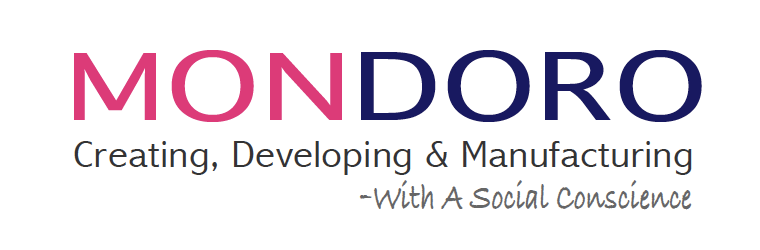Procreate is an Apple App that many may think is just a fun tool, but the reality is that you can use Procreate to design some beautiful home decor and home furnishing products. Procreate is a compelling Apple iPad app.
Designing with the Procreate App is a straightforward process. You can sketch a design directly onto your Ipad, import a design into Procreate, import a file into Procreate, and then change or adjust that file or import a photo to use as a reference for a design. There are countless ways that you can use Procreate to help you design some home decor and home furnishing products. If you want to learn more about the Procreate app you can also read Procreate Tips and Tricks For Designing Home Decor Products by clicking here.
Table of Contents
- How To Create Beautiful Designs in Procreate
- 4 Methods to Help You Create Beautiful Designs
- Related Content
How To Create Beautiful Designs in Procreate
Designing in Procreate is an easy process. You can use your iPad screen and Apple pencil just as you would use a regular pen and sketch paper. To design anything in Procreate, you need to have an Apple Pencil and iPad.
You would use the iPad just like you would a regular pad of paper with a pencil. But unlike a regular sketch pad and pencil, Procreate gives you some additional tools.
Using Procreate to design, you will also have the following:
- Variety of Brushes – The Procreate app offers you various brushes or pens to use with your Apple Pencil. If you cannot find exactly what you need, you can always purchase some brushes or make your own. I usually find everything I need on the Procreate app.
- Color Palettes – Procreate has a really great function that allows you to set up your own color palettes. Colors that you use time and time again you can easily set up on a Procreate color palette. For example, sometimes, I might have several colors of white, gray, and black tones that I need for sketching; I set all of these colors onto one color palette. The great thing about Procreate is that it allows you to name your different color palettes to find them easily.
- Clipping Mask – Procreate has a tool which is called a clipping mask. A clipping mask means that you have a shape on one layer, and you will put a color or a finish on the top layer by clipping the top layer into the shape of the bottom layer.
- Make Drawing Easy – Procreate makes drawing or sketching very easy. For example, if you need to draw a circle, it will automatically help make the circle completely round, or the box square, or rectangle you like a rectangle. This means that you do not have to be precise when you are drawing something, as the Procreate program will help you to be able to do the rest.
- Layering – As with other programs such as Adobe Photoshop or Illustrator, the Procreate app also uses layers. This means that you can draw something on the bottom layer, and then you can add a new layer and put something on top of this layer. All of this helps to make your design easy.
Procreate is more than just a fun Apple app; it is also a powerful design tool. The Procreate app is better than paper and pencil as it gives you many additional functions to help your design process.
4 Methods to Help You Create Beautiful Designs
There are four basic ways that you can design with the Procreate app. Here are the 4 different methods to help you create some beautiful designs:
1- Sketch Your Design On The iPad
With Procreate, you can sketch a design directly onto the iPad; you would sketch the design on the iPad the same way that you would use a pen and paper. But unlike a design on paper, with Procreate you automatically have a digital copy of your design.
Procreate does not limit your actual designing pens or pencils. The Procreate app has a variety of widths, shapes, and different kinds of pencils and pens you can you use for sketching.
You can also adjust any of the tip sizes of these pencils or pens when you are doing your actual sketch. This is one of the advantages of Procreate in that the app gives you a lot of added functions so that you can design your perfect design.
2 – Import a Design
If you have a design that you want to use on paper, you can take a photo of that design and import the design into Procreate as a photo. Once it is imported, you can retrace the design on the Procreate app.
This is a great way to use Procreate if you have a design on paper and want to make a digital copy of the design. Just photograph and retrace the design.
3 – Import a File
Procreate is compatible with some other computer programs. This allows you to import a design that you have done on another program into Procreate. Procreate will allow you to import the formats: .procreate, PSD, JPEG, PNG, TIFF, and GIF.
The great thing is Procreate allows you to export a PST file, which means you can actually start work in Photoshop and then export it to Procreate to finish it. You can seamlessly work between Adobe Photoshop and Procreate.
4 – Import A Photo
If you do not have a design file, you can import a photo for reference. This is very easy and one of the great features of Procreate; we use this function a lot in our design.
You can import a photo and then use that photo on a layer of Procreate. For example, if I see something that I like and want to use as a reference, I will take a snapshot or a screenshot and then import it into Procreate.
Here are some more details on how I Import Photos:
- Screenshot – Screenshot a photo for inspiration from a magazine and import it into Procreate to use as a proportion and design guide. We do not copy designs, but sometimes, it helps to have a photo as a reference or guide.
- Take a photo and import the photo – You can take a photo of a shape you like and then import it into Procreate. Again, we will use it as a guide for the shape and as a reference.
Once you are done with the reference photo and have your own design, you can either delete the photo or unclick the photo layer to not show the reference photo on the design.
Find out more about how Mondoro can help you create, develop, and manufacture excellent home decor and furniture products – don’t hesitate to contact me, Anita. Check out my email by clicking here or become a part of our community and join our newsletter by clicking here.
Mondoro gives out a FREE Lookbook to anyone interested. You can receive a copy of our latest Lookbook by clicking here.
Listen to our Podcast called Global Trade Gal. You can find it on all major podcast platforms. Try out listening to one of our podcasts by clicking here.
Subscribe to our Mondoro Company Limited YouTube Channel with great videos and information by clicking here.
Related Content
What Is Procreate’s Capture & Swatch Drop For Color Palettes?
Procreate’s 5X update includes a capture and swatch drop feature. This capture and swatch drop feature allows you to create Procreate color palettes with your camera, photos, or computer files. Procreate also integrates with some Adobe file formats. We recommend the Procreate app and Procreate’s new color palette features.
You can discover more by reading Procreate’s Capture & Swatch Drop For Color Palettes, Insider’s Review by clicking here.
How Do I Use The Picker Or Eye Dropper Tool in Procreate?
Using the picker or eyedropper tool in Procreate requires 6 easy steps as 1) locate the color picker or eyedropper tool 2) use your fingers to pick the colors, 3) move your fingers around the canvas, 4) keep your eye on the color picker circle, so you know what color you are picking, 5) add your color to a palette, and 6) see the color values.
You can find out more by reading our blog 6 Easy Tips For Using The Color Picker or Eyedropper Tools in Procreate by clicking here.