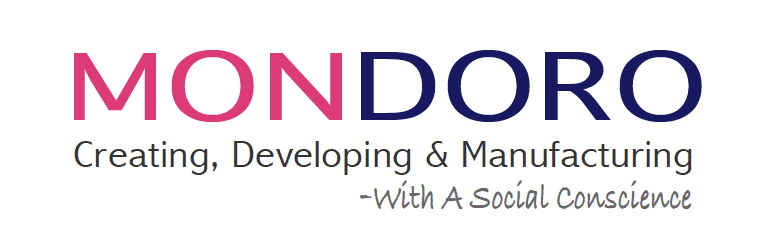One of our favorite tools in Procreate is the Eyedropper Tool. We love how seamlessly and quickly the tool is to use and find color values.
The Procreate Eyedropper Tool is a valuable asset that enables artists and designers to extract and utilize colors from various sources effortlessly. Read on as we will delve into the power of the Procreate Eyedropper Tool, exploring ten innovative ways to incorporate it into your design workflow. Let’s embark on this colorful journey together!
Table of Contents
- What Is The Procreate Eyedropper Tool?
- 10 Creative Ways To Enhance Your Designs With The Procreate Eyedropper Tool
- Frequently Asked Questions
- Related Content
What Is The Procreate Eyedropper Tool?
The Procreate Eyedropper Tool is a powerful feature in the Procreate app that allows users to quickly and easily select colors from their canvas. This tool is handy for artists, designers, and anyone working with digital artwork who wants to sample colors from their existing artwork or reference images.
The Eyedropper Tool allows users to match colors or create color palettes easily. We love this feature and use it to create many trend color palettes.
You must hold your finger or stylus anywhere on the canvas to use the Eyedropper Tool in Procreate. This action will invoke the Eyedropper tool, which appears as a small circle or magnifying glass-like icon.
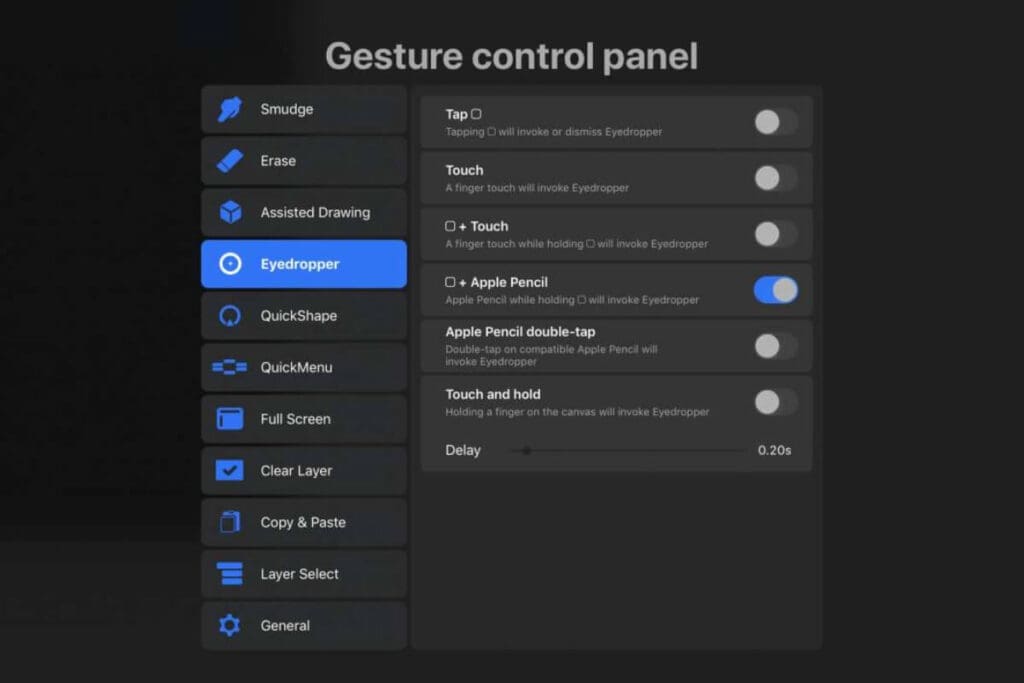
Once the Eyedropper appears, you can drag it to any location on the canvas where you want to sample a color. It could be a specific pixel on your artwork or a color from a reference image you have imported.
When you release your finger or stylus after dragging the Eyedropper to the desired location, Procreate will select the color at that spot and display it in the top half of a circular magnifying glass called the “loupe.”
The new color you’ve selected will be shown on the top half, while the bottom half will display your current color. This visual representation of the color selection helps you compare and match colors more effectively.
The Eyedropper Tool in Procreate streamlines the color selection, saving you time and effort. It allows you to sample colors seamlessly from your artwork or reference images, ensuring color consistency and enhancing your creative workflow.
You can also use it to see the value of the color, such as HSB, RGB, or Hexadecimal color, and add the color to a specific color palette. We use the eyedropper tool to help us find the colors we need for our designs.
Whether you’re an illustrator, digital painter, or designer, the eyedropper tool is an essential feature that empowers you to capture and utilize colors with precision and convenience.
10 Creative Ways To Enhance Your Designs With The Procreate Eyedropper Tool
You use the Eyedropper Tool in your design artwork in many ways. Below are some of the ways that we use it:

Capturing Inspiration From Existing Designs
Exploring New Color Values:
With the Eyedropper Tool, you can instantly sample colors from your designs or artwork, discovering new hues, shades, and tints that harmonize with your existing color palette. This technique can breathe fresh life into your creations.
Adapting Color Schemes
You can create cohesive and visually pleasing color schemes that resonate with your intended audience by extracting colors from successful designs or illustrations. The Eyedropper Tool aids in maintaining consistency and balance throughout your artistic projects.
Translating Real-World Inspiration
Extracting Colors from Photographs:
The Eyedropper Tool extends beyond digital boundaries, enabling you to capture colors from photographs. By sampling the hues found in nature, urban landscapes, or even portraits, you can infuse realism into your digital artwork or generate color palettes that reflect specific moods or environments.
Replicating Textures And Materials:
The Eyedropper Tool helps you identify and recreate realistic textures and materials by sampling colors from photographs or images. This technique is precious when aiming for realistic representations of surfaces like wood, metal, fabric, or stone.
Incorporating Branding And Graphic Design Elements
Matching Brand Identity:
Designers often need to incorporate brand colors accurately. The Eyedropper Tool allows you to extract the exact color values from a company’s logo, ensuring consistency in brand representation across different media.
Analyzing Color Harmonies:
When working on graphic and other design projects, the Eyedropper Tool assists in identifying and replicating harmonious color combinations used in logos, branding materials, or advertisements. It helps maintain visual coherence while creating new elements for the brand.
Streamlining The Design Process
Analyzing Color Proportions:
The Eyedropper Tool can analyze the proportions of different colors within an artwork. The tool will give you all the values of your color, such as the RBG values or Hexidemcial, so you can use the colors even on other platforms.
Coordinating Colors With Existing Designs:
When creating a series of designs or illustrations, the Eyedropper Tool simplifies the process of matching colors across different pieces. You can seamlessly integrate new creations into an established visual universe by sampling colors from a previous artwork.
Enhancing User Interface And Web Design
Extracting Colors From Screenshots:
The Eyedropper Tool expands its utility beyond Procreate by allowing you to sample colors from screenshots. This is very useful when we see a color for a design we want to use on the web. We screenshot the color and import the screenshot into Procreate and use the eyedropper tool.
Analyzing Design Inspirations:
The Eyedropper Tool assists designers in examining color choices and palettes from existing websites. You can gain inspiration and incorporate successful design strategies into your projects by capturing color schemes that resonate with you.
The Procreate Eyedropper Tool is an indispensable asset that empowers artists and designers to capture, replicate, and harmonize colors from various sources.
Whether seeking fresh inspiration for your designs, aiming to recreate real-world textures, or ensuring brand consistency, the Eyedropper Tool is your go-to companion in digital art. By exploring the ten creative ways discussed above, you can unlock the full potential of this tool and take your design projects to new heights.
Incorporating the Eyedropper Tool into your design process saves time and enhances your creations’ overall visual impact. From finding the perfect shade to maintaining consistency in branding, this tool becomes essential to your artistic arsenal.
Discover the power of the Procreate Eyedropper Tool today, and let your imagination soar!
Find out more about how Mondoro can help you create, develop, and manufacture excellent home decor and furniture products – don’t hesitate to contact me, Anita. Check out my email by clicking here or become a part of our community and join our newsletter by clicking here.
Mondoro gives out a FREE Lookbook to anyone interested. You can receive a copy of our latest Lookbook by clicking here.
Listen to our Podcast called Global Trade Gal. You can find it on all major podcast platforms. Try out listening to one of our podcasts by clicking here.
Subscribe to our Mondoro Company Limited YouTube Channel filled with great videos and information by clicking here.
Frequently Asked Questions
How do I activate the Eyedropper Tool in Procreate?
To activate the Eyedropper Tool in Procreate, simply press and hold anywhere on the canvas with your drawing tool. This action transforms your tool into the Eyedropper, allowing you to pick colors from the image.
Can I sample colors from outside of the Procreate canvas?
Absolutely! The Procreate Eyedropper Tool isn’t limited to the canvas; you can sample colors from any area on your iPad screen, making it a versatile tool for matching colors from external references or images.
How does the Eyedropper Tool enhance color accuracy in my artwork?
By allowing you to precisely pick colors from your canvas or external sources, the Eyedropper Tool ensures color accuracy in your artwork. This is especially useful for maintaining a consistent color palette throughout your project.
Can I customize the shortcut for the Eyedropper Tool?
Yes, Procreate offers customization options. You can assign the Eyedropper Tool to a specific gesture or shortcut in the settings, streamlining your workflow and making color sampling even more efficient.
How does the Eyedropper Tool streamline my color selection process?
The Eyedropper Tool accelerates your color selection process by eliminating the need to manually pick and match colors. It’s a time-saving feature, enabling you to focus more on the creative aspects of your artwork.
Can I use the Eyedropper Tool to match colors between different layers?
Absolutely! The Eyedropper Tool is layer-agnostic, allowing you to sample colors seamlessly between layers. This feature is invaluable when you want consistent colors across various elements in your composition.
Does the Eyedropper Tool provide real-time color information?
Yes, it does. When using the Eyedropper Tool, Procreate displays real-time color information, including the color’s hex code and RGB values. This feature is handy for maintaining a record of your color choices.
How does the Eyedropper Tool promote a harmonious color palette?
By easily extracting colors from your artwork or external references, the Eyedropper Tool facilitates the creation of harmonious color palettes. This ensures that your design maintains a cohesive and visually appealing color scheme.
Can I use the Eyedropper Tool for shading and highlighting?
Certainly! The Eyedropper Tool is not limited to base colors. You can use it to sample shades and highlights, maintaining a consistent tonal balance in your artwork and achieving a polished and professional look.
Does the Eyedropper Tool work with other color models besides RGB?
Yes, Procreate supports various color models, including HSB and Hex. The Eyedropper Tool seamlessly integrates with these models, providing flexibility in your color selection and ensuring compatibility with different design workflows.
Related Content
Why Use Procreate for Home Décor Accessories Designing?
Procreate is a powerful Apple app with many Photoshop features, but it is more user-friendly than Photoshop. Procreate allows you to design a home decor accessory item, and then with a few quick adjustments, you can quickly view the same product in a variety of finishes and colors. Procreate is very user-friendly and is a tool that can help any home decor designer, interior designer, importer, and manufacturer.
You can discover more by reading Why Use Procreate for Home Décor Accessories Designing? by clicking here.
Erasing With Procreate, 7 Tips When Using the Eraser Tool
You should crop the image when erasing in the Apple Ipad’s Procreate App. Once the image is cut, you then adjust the size of the eraser to help you get a clean erase. With Procreate, you can move your image around the canvas and resize it to be larger or smaller to help you erase.
To find out more about Erasing With Procreate, 7 Tips When Using the Eraser Tool by clicking this link.
How To Copy And Paste In Procreate?
Copying in Procreate is known as duplicate. Procreate will duplicate your layers one on top of another. The layers you duplicate will automatically form a layer on top of the copied layers. You do not need to do an additional function to paste in Procreate, as once you duplicate the layer, it will be automatically pasted.
You can discover more by reading How To Copy And Paste In Procreate? by clicking here.