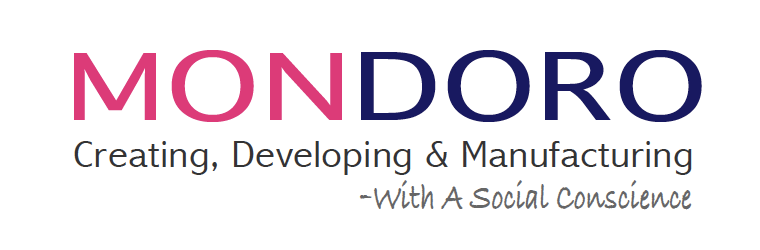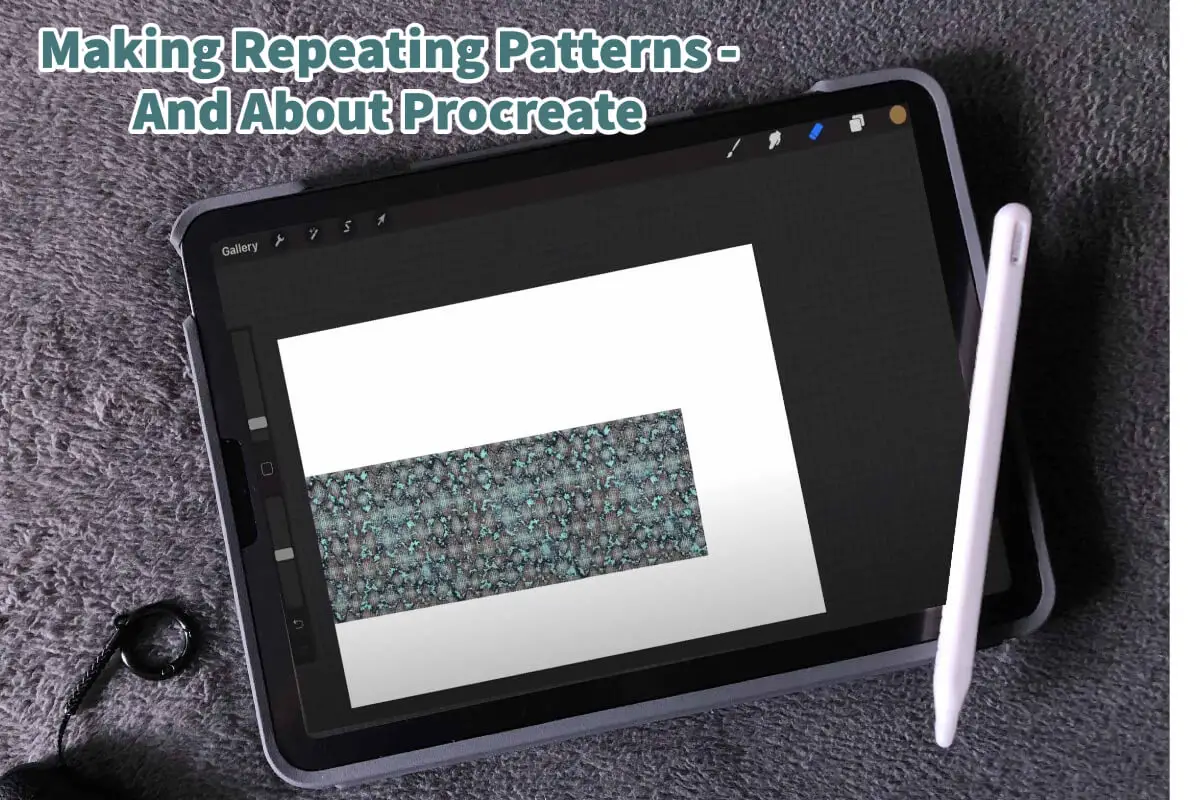There are many times I have used Procreate to help me create a repeat pattern that I have needed for a specific design. One of the great things about Procreate is that it is pretty easy to do this if you understand repeat patterns.
Repeating patterns are a popular design element that can add interest and depth to any project. Whether you’re designing wallpaper, fabric, or color finishes for a design, creating a repeating pattern can be easy if you know what to do.
Table of Contents
- 5 Steps To Create A Repeat Pattern
- How Procreate Can Help You Make A Repeating Pattern
- Tips For Designing A Repeating Pattern In Procreate:
- Related Content
Read on as we explore the steps people must do when designing repeating patterns and how the Procreate app can help you create a repeat pattern.
5 Steps To Create A Repeat Pattern
Creating a repeat pattern can be a fun and rewarding experience that allows you to unleash your creativity and create unique designs that can be used in various ways, from fabric design to wallpaper to home decor designs.
Here are five steps to create a repeat pattern:
Step 1: Choose A Theme And Motif
Before you start designing your repeating pattern, choosing a theme and motif is important. A theme will help you focus your design and give it a cohesive look and feel.
A motif is a design element that will be repeated throughout the pattern. It can be a simple shape, symbol, or icon.
If you do not choose the right design, it can be challenging to repeat the pattern, so having a design that can be repeated is essential.
Step 2: Determine The Size Of Your Pattern
Next, you need to determine the size of your pattern. Consider where you’ll be using the pattern and the dimensions of the final product.
Remember that a repeating pattern should be seamless and can repeat infinitely without visible seams or gaps.
Step 3: Create Your Design
Once you have chosen a theme and motif and determined the size of your pattern, it’s time to start designing.
You can create your design by hand using pen and paper or using a digital design tool like Procreate.
Step 4: Build Your Repeating Pattern
To build your repeating pattern, you’ll need to duplicate your design and arrange it in a way that seamlessly repeats. There are several ways to do this:
- Use the copy-and-paste function to duplicate your design and arrange it in a grid or tile pattern.
- Use the transform function to rotate and flip your design to create variations.
- Use the offset function to create a seamless repeating pattern by offsetting your design by half the canvas size.
Step 5: Refine And Adjust
Once you have built your repeating pattern, take some time to refine and adjust it. Look for any visible seams or gaps and make adjustments as necessary.
You can also experiment with different color palettes, textures, and effects to create a unique and exciting pattern.
You can also watch our videos about making repeating patterns in Procreate below.
How Procreate Can Help You Make A Repeating Pattern
Procreate is a popular digital design tool that can make creating repeating patterns a breeze.
Here are some of the ways Procreate can help you make a repeating pattern:
Procreate And Canvas Size
Procreate allows you to choose a custom canvas size, making creating a repeating pattern in any dimensions you need accessible.
Procreate And Layer Management
Procreate’s layer management system allows you to quickly duplicate and arrange your design elements, making it simple to build a repeating pattern.
Procreate’s Transform And Flip
Procreate’s transform and flip functions allow you to easily rotate and flip your design elements, creating variations and ensuring a seamless repeat.
Procreate’s Offset Function
Procreate’s offset function allows you to create a seamless repeating pattern by offsetting your design by half the size of the canvas.
Procreate’s Symmetry Tool
Procreate’s symmetry tool allows you to create a symmetrical design element that can be easily duplicated and arranged to create a repeating pattern.
Procreate’s Brushes And Effects
Procreate’s extensive library of brushes and effects allows you to add texture, depth, and interest to your repeating pattern.
Tips For Designing A Repeating Pattern In Procreate:
Here are some tips for helping you design a repeating pattern using the Procreate App.
- Start with a simple motif and build from there.
- Use Procreate’s transform and flip functions to create variations of your design element.
- Experiment with different color palettes and effects to create a unique and exciting pattern.
- Use Procreate’s offset function to create a seamless repeating pattern.
- Take the time to refine and adjust your pattern to ensure a seamless repeat.
Creating a repeating pattern may seem daunting, but it can be a fun and rewarding experience with the right tools and techniques.
The Procreate app offers a wide range of features and tools that can help you create a seamless repeating pattern quickly and easily.
One of the great things about Procreate is its ability to seamlessly integrate with other digital design tools, making it easy to export your repeating pattern for use in other applications. Whether you’re a professional designer or a hobbyist, Procreate is a powerful tool that can help you take your repeating pattern designs to the next level.
Find out more about how Mondoro can help you create, develop, and manufacture excellent home decor and home furniture products – don’t hesitate to contact me, Anita. Check out my email by clicking here or become a part of our community and join our newsletter by clicking here.
Mondoro gives out a FREE Lookbook to anyone interested. You can receive a copy of our latest Lookbook by clicking here.
Listen to our Podcast called Mondoro Company Limited. You can find it on all major podcast platforms. Try out to listen to one of our podcasts by clicking here.
Subscribe to our Mondoro Company Limited YouTube Channel filled with great videos and information by clicking here.
Related Content
Why Use Procreate for Home Décor Accessories Designing?
Procreate is a powerful Apple app with many Photoshop features, but it is more user-friendly than Photoshop. Procreate allows you to design a home decor accessory item, and then with a few quick adjustments, you can quickly view the same product in a variety of finishes and colors. Procreate is very user-friendly and is a tool that can help any home decor designer, interior designer, importer, and manufacturer.
You can discover more by reading Why Use Procreate for Home Décor Accessories Designing? by clicking here.
Erasing With Procreate, 7 Tips When Using the Eraser Tool
When erasing in the Apple Ipad’s Procreate App, you should first crop the image. Once the image is cut, you adjust the eraser’s size to help you get a clean erase. With Procreate, you can move your image around the canvas and resize it to be larger or smaller to help you erase.
To find out more about Erasing With Procreate, 7 Tips When Using the Eraser Tool by clicking this link.
How To Copy And Paste In Procreate?
Copying in Procreate is known as duplicate. Procreate will duplicate your layers one on top of another. The layers you duplicate will automatically form a layer on top of the copied layers. You do not need to do an additional function to paste in Procreate, as once you duplicate the layer, it will be automatically pasted.
You can discover more by reading How To Copy And Paste In Procreate? by clicking here.