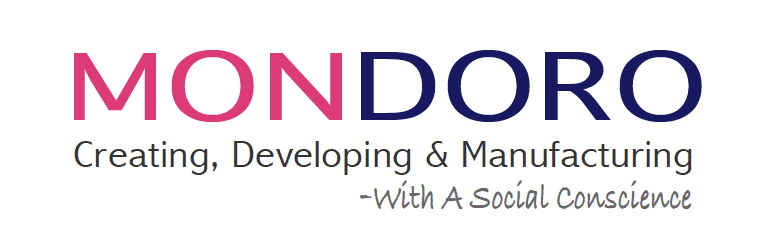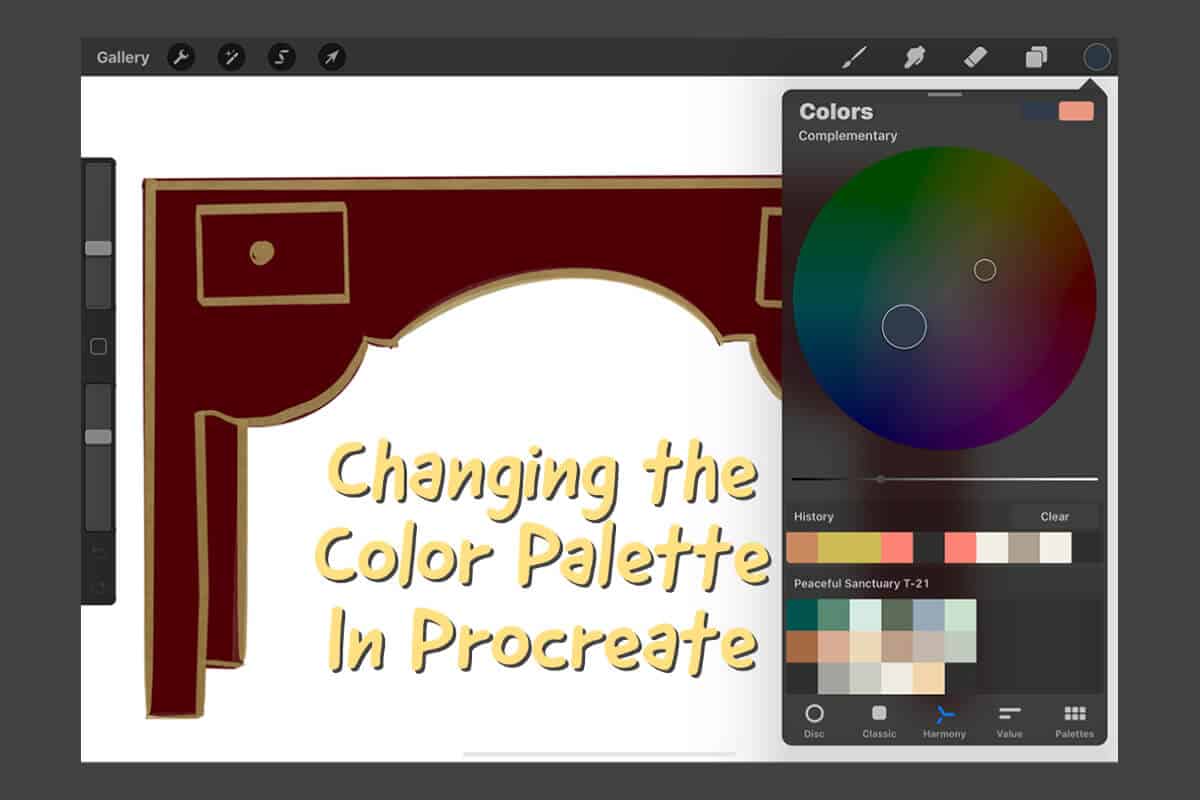Procreate is a wonderful design tool that can help anyone to be a designer. One feature that every designer should understand is how to change the color palette in Procreate.
The iPad Procreate app makes adding, deleting, or moving around colors on your color palettes very easy. We love the Procreate app because it is easy to pick and organize trend colors for your designs. This is especially important for a designer who needs ready access to all their current trend colors.
Table of Contents
- Mastering Color Palettes in Procreate: Essential Design Tips
- Frequently Asked Questions
- Related Questions
Mastering Color Palettes in Procreate: Essential Design Tips
Introduction: Procreate stands out as an exceptional tool for aspiring and experienced designers alike, offering various features to enhance creativity. A fundamental aspect of design in Procreate is mastering color palette management.
With the iPad’s Procreate app, manipulating your color palettes – adding, deleting, or rearranging colors – is a seamless experience. This capability is invaluable for designers, particularly when organizing and accessing current trend colors for their projects.
Adding Colors in Your Procreate Palettes
You can add colors to your Procreate color palette in several ways. Here are the easy ways to do this:
- Import Photo of The Color – You can import a photo of the color into your Procreate canvas. Go to the left side of Procreate, add, and import a photo. On the iPad screen, press on the color you want. Procreate will show the color on the circle on the screen’s lefthand side, and then you can add the color to your color palette.
- Value Tab – You can also use the Value Tab and put in the HSB, RGB, or the Hexadecimal value of the color. To use this feature, you must have these values. But if you have the values of the colors, then you can get an exact color match. I have used this value tab many times and found it quite easy to get an exact color match for my color palette this way.
- Color Wheels – Procreate offers you three kinds of color wheels to find the color you want. The color wheels are called Harmony, Classic, and Disc. Using all of these, you can also find some colors.
We love how the Procreate app gives you so many options to add and organize your color choices onto your Procreate color palettes.
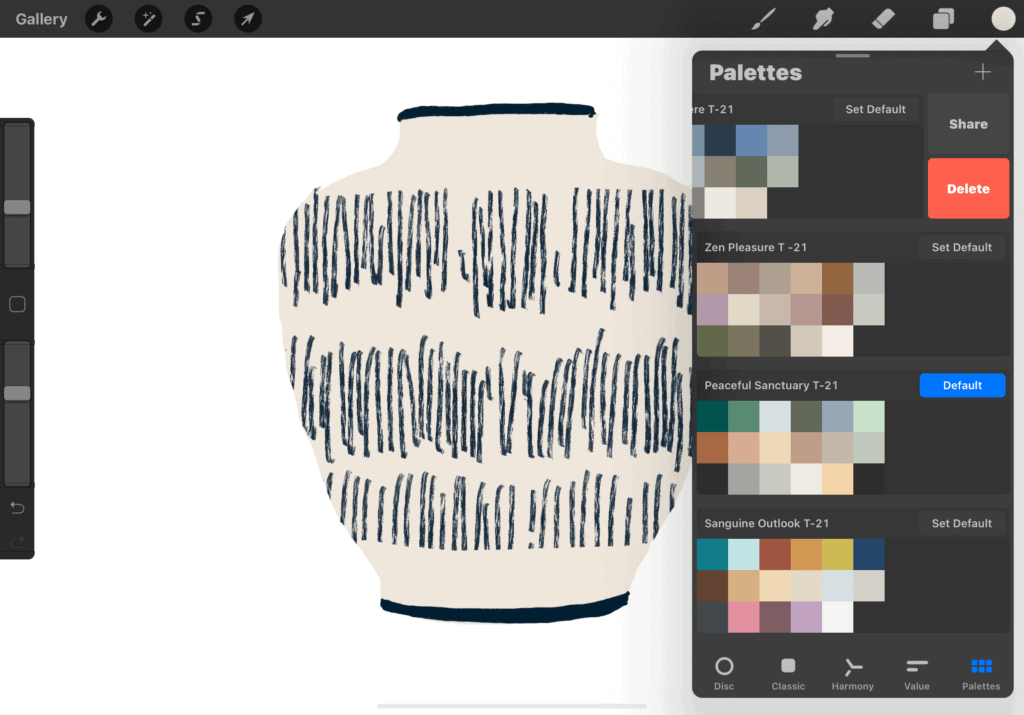
Delete An Entire Procreate Color Palette
If there is a color palette that you no longer need or want to have on your Procreate app, it is quite easy to delete the entire color palette. All you need to do is open the color palette, swipe from right to left, and you will see a button that says share or delete.
Press the delete button, and the entire color palette will now be deleted from your Procreate app. Procreate makes it very easy to delete an entire color palette.
Delete Specific Colors on a Procreate Palette
If you do not want to delete the entire color palette but want to delete one color, this is also very easy to do on the Procreate app. The first thing you need to do is to open the color palette you want to change.
Use your finger or pen to focus on the color you want to delete. When you press on the color, you will notice a “delete swatch” or “set current color” notice.
- Delete Swatch – If you want to delete the swatch or color, press this, and the color will be deleted from the color palette. Delete swatch will send the color into the trash and will no longer be on your color palette.
- Set Current Color – If you want to use the color as your “current color” to work with, you can press set the current color. You will now see the color on the circle on the top right-hand side of the canvas. If the color you are pressing is already the current color, then this notice will not come up, and you will only see the “delete swatch option.
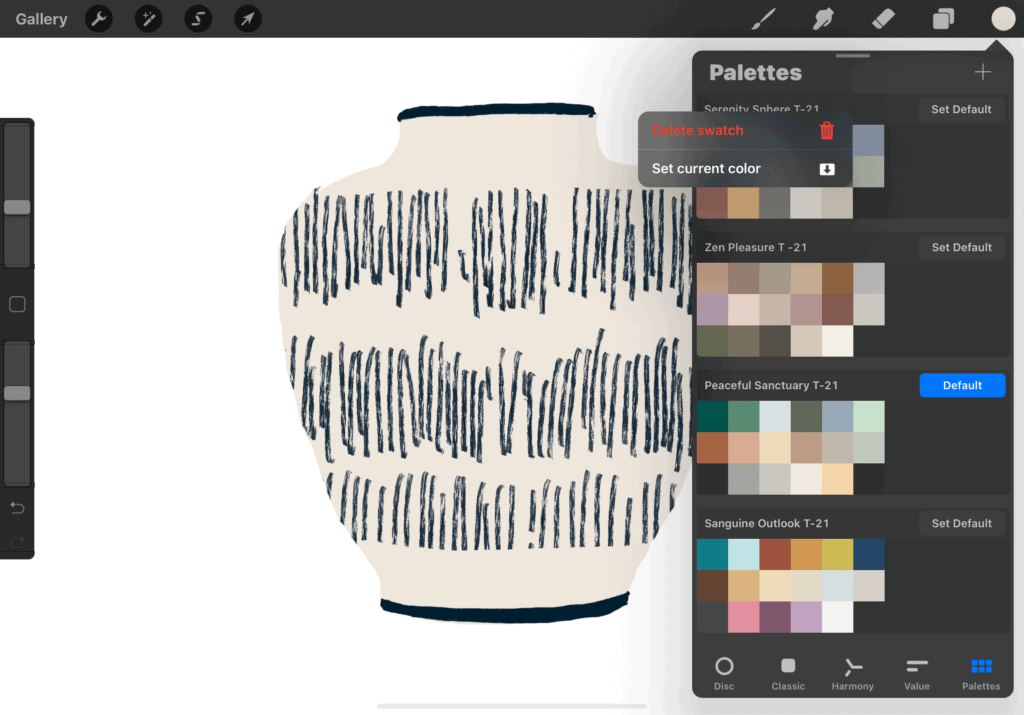
Move Colors Around the Color Pallete
Sometimes you may need to move the colors around the color palette or from one color palette to another; this is also very easy to do on the Procreate app. I often use this feature when setting the colors for my trend color palette.
Press on the color you want to move, then move the color to the position you want. You can move and change the colors all around the color palettes.
Using the Pencil Vs. Your Finger
The easiest way to move colors around, and delete ..≥≥≥≥≥≥≥≥≥≥≥≥≥≥≥≥≥≥≥≥≥≥≥≥≥≥≥≥≥≥≥≥≥≥≥≥≥≥≥≥≥≥≥≥≥≥≥≥≥≥≥≥≥≥≥≥.or delete a Procreate color palette is to use your finger and not the pencil. Technically it also works to use a pencil, but I find it easier to use my finger. Maybe this is because I can better control the pressure used with my finger versus the pencil with my finger.
Trend Colors
At Mondoro, we have set up the color palettes and home decor trends. You can check out our color palettes on our website and new Lookbook by clicking on the link below.
We love the Procreate color palettes feature and how easy it is to add, delete, and change around the color palettes. We also love how easy it is for us to set our trend color palettes.
Find out more about how Mondoro can help you create, develop, and manufacture excellent home decor and furniture products – don’t hesitate to contact me, Anita. Check out my email by clicking here or become a part of our community and join our newsletter by clicking here.
Mondoro gives out a FREE Lookbook to anyone interested. You can receive a copy of our latest Lookbook by clicking here.
Listen to our Podcast called Global Trade Gal. You can find it on all major podcast platforms. Try out listening to one of our podcasts by clicking here.
Subscribe to our Mondoro Company Limited YouTube Channel with great videos and information by clicking here.
Frequently Asked Questions
1. What is a Procreate color palette, and why is it important for designers?
A Procreate color palette is a collection of colors that you can use consistently in your digital artwork. It’s crucial for designers as it ensures color consistency throughout a project, saves time in color selection, and helps maintain brand or theme integrity.
2. How do I create a new color palette in Procreate?
To create a new color palette in Procreate, tap the ‘+’ icon in the palettes panel. You can then choose colors from the color wheel or import colors from an image.
3. Can I organize and rearrange colors within a Procreate palette?
Yes, Procreate allows you to easily organize and rearrange colors within a palette. Simply tap and hold a color swatch, then drag it to your desired position.
4. What’s the benefit of using trend colors in a Procreate palette?
Using trend colors in Procreate ensures your designs stay current and appealing. It helps you quickly access and apply popular color schemes, enhancing the visual appeal of your artwork.
5. How can I delete a color from my Procreate palette?
To remove a color from your Procreate palette, tap and hold the color swatch you want to delete, then choose the “Delete” option.
6. Is it possible to import colors from external sources into Procreate palettes?
Yes, you can import colors into Procreate palettes from external sources like images or color codes, ensuring consistency with branding or reference materials.
7. Can I share my Procreate color palettes with others?
Procreate allows you to export your color palettes, making it easy to share them with colleagues or collaborators. Simply select the palette and choose the export option.
8. What’s the advantage of creating multiple Procreate palettes for a single project?
Creating multiple palettes in Procreate for a project enables you to explore different color schemes, experiment with variations, and maintain consistency in larger design projects.
9. How can I ensure accessibility and color contrast in my Procreate designs?
Procreate offers tools to check color contrast and ensure accessibility compliance, helping designers create inclusive and user-friendly designs.
10. Are there any Procreate tips for effective color palette management?
Organize your palettes with clear names and labels, regularly update them to reflect design trends, and use the Procreate color picker to sample and apply colors seamlessly across your artwork.
Related Questions
How Do I Remove A Background in Procreate?
In Procreate, the easiest way to cut out the background is to use the erase tool to erase off and cut out the background you do not want. This Procreate eraser tool will work as if you had a regular eraser to erase something you do not want on paper. To erase the background, you should first crop the image as close as possible so you have less background to erase. Then you can start to erase the background you do not want by using the eraser mode on Procreate.
To learn more, you can read our blog How to Cut or Erase a Background In Procreate? by clicking here.
How To Design A Home Decor Accessories Tray in Procreate?
Designing a home decor accessories tray in Procreate is easy if you follow our 4 simple steps and instructions 1) find a tray shape to use as a reference photo, 2) import the photo into Procreate., 3) add layers in Procreate for each part of the tray, and 4) use the clipping mask function.
You can learn more by reading our blog 4 Easy Steps to Using the Clipping Mask Function in Procreate by clicking here.