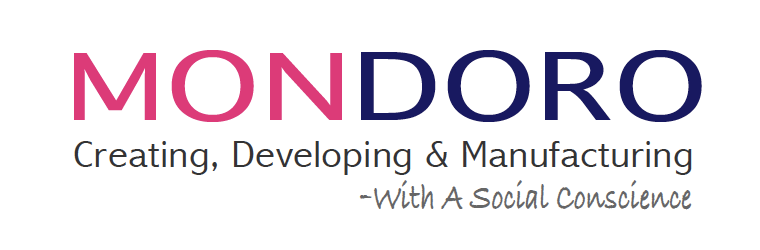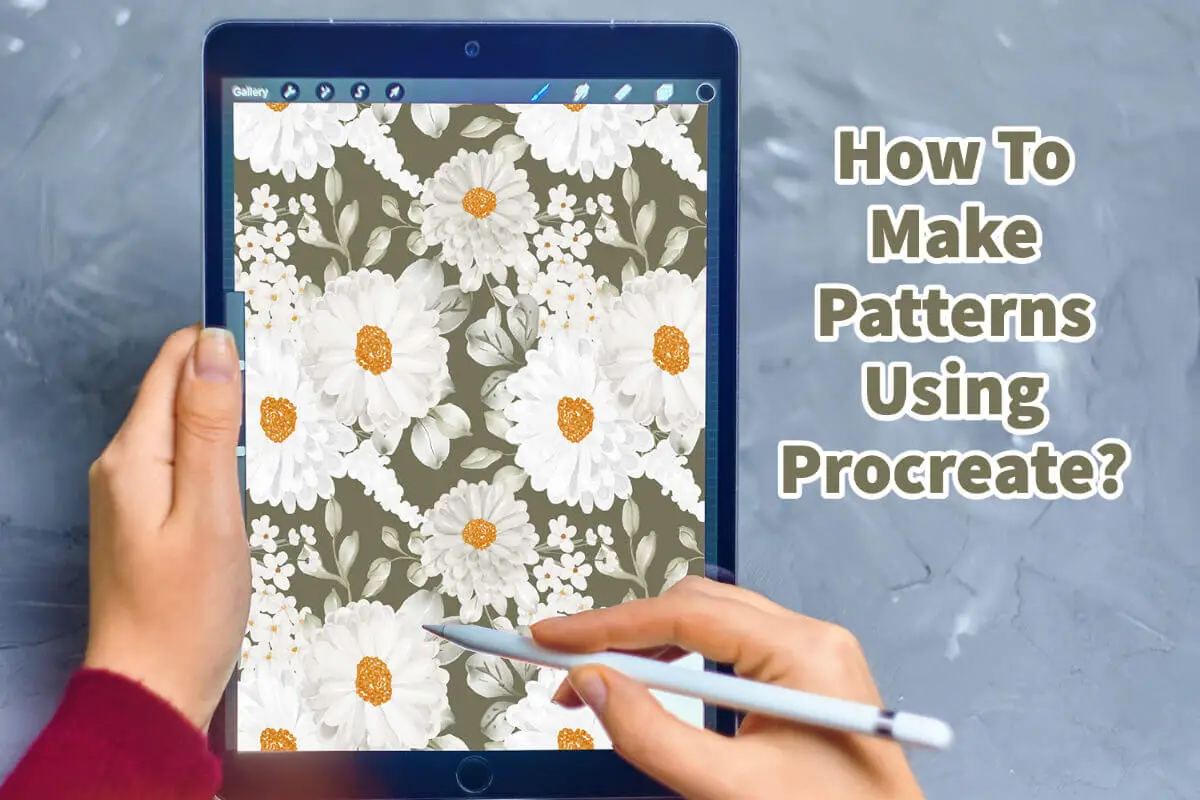We love the Procreate app. We feel it is a great app and program that all designers should use for their work.
The Procreate app is an excellent app for making patterns. The app provides various tools, even for designers or hobbyists. Procreate is a powerful program that uses brushes, textures, colors, and finishes that you can use to create many stunning patterns and designs.
Table of Contents
- Procreate App Is Great For Making Patterns
- Procreate Is An Excellent Pattern And Design Tool
- Procreate Can Be Used By Designers Of All Levels
- Frequently Asked Questions
- Related Content
Procreate App Is Great For Making Patterns
Procreate is one of the best apps for creating patterns. Procreate provides users with a range of tools and features that are easy to use, for even designers or hobbyists.
Procreate has a wide variety of brushes, textures, and color palettes that can be used to create custom designs. We love all of their various brushes, texture, and color palettes. We find Procreate to be a highly flexible and easy tool to use.
Here are some of the reasons why Procreate is so great to use for making patterns
Procreate Offers A Variety of Brushes
When we talk about brushes and various brushes, Procreate has an unlimited number of brushes and different ways that you can control and use your brushes.
Procreate has built-in features that allow you to set your brushes exactly how you want them. This means that you will be able to control or change the brushes the way you want to.
Besides the brushes which come already with the Procreate app, many people are selling other brushes you can download and use on the app.
Procreate Has A Variety Of Textures
Procreate has a variety of textures that you can use to help you to be able to create any pattern. Like with the brushes, you could adjust or set the textures to be used how you want them.
We love and appreciate this flexibility with Procreate. They allow you to quickly change things with the opacity size and other settings to control the texture and other designs you want.
Procreate Allows You To Set Color Palettes
One of the great features of Procreate is that it will allow you to set your color pallets. It is easy to find the exact color you want for your pattern.
You can press a color on the Procreate app, and Procreate will show you what the color is. You can then set it onto one of your color palettes if you like that color.
We have set color pallets in many ways, including importing a photo and pressing that color on the photos in the Procreate app. Procreates will tell you the value of that color, and you can set that color to your app.
These features make it easy to set your color palette within the Procreate app for your patterns and designs.
Procreate Allows You to Import And Export Files And Has A Grid System
Procreate also makes it easy to export your work as a JPG, PNG, or Procreate file. We use this feature quite a bit to export our Procreate designs and files and share them with our team.
Procreate also allows you to import photos, finishes, and other features for your pattern. This makes it a very versatile program to be used in many different ways for your pattern and designs.
Procreate also has a built-in grid system. This grid system can help you to be able to use the Procreate app to design your patterns and designs.
Procreate Is An Excellent Pattern And Design Tool

Procreate is an excellent tool for designers of all levels and experience because it provides the features and tools needed to create stunning patterns quickly. Procreate’s user-friendly interface, variety of brushes and textures, built-in grid system, and online tutorials make it an excellent choice for those looking to create unique patterns.
The patterns and designs you can create in Procreate are limitless. All you need to have to create these designs is an Apple iPad, an Apple pencil, and the Procreate app.
We recommend the Apple iPad Pro and using the Apple Pencil. You can find out more about the by reading is Procreate Worth It If I Do Not Have An Apple Pencil? By clicking here.
Procreate Can Be Used By Designers Of All Levels
Procreate is a beneficial tool for designers of all levels. Designers can take advantage of Procreate’s simple user interface and tutorials to help them get started quickly.
Procreate is also great for experienced designers who can take advantage of Procreate’s wide variety of brushes, textures, and color palettes to create stunning patterns. Procreate is an excellent program for creating patterns, making it a great choice for novice and experienced designers.
Procreate is a beneficial and versatile tool for creating beautiful patterns. Its easy-to-use interface, wide range of brushes and textures, built-in grid system, and online tutorials make Procreate the perfect app for designers of all levels.
No matter your level of experience, Procreate has something to offer everyone and is an invaluable asset for any designer looking to create beautiful patterns.
Procreate is an excellent app for creating patterns, and it provides users with all the tools they need to create stunning designs. Procreate has a user-friendly interface, various brushes and textures, a built-in grid system, and online tutorials that make Procreate the perfect app for designers of all levels.
Procreate is an invaluable asset for any designer looking to create beautiful patterns easily and should be strongly considered when deciding on an app for pattern designs.
Find out more about how Mondoro can help you create, develop, and manufacture excellent home decor and furniture products – don’t hesitate to contact me, Anita. Check out my email by clicking here or become a part of our community and join our newsletter by clicking here.
Mondoro gives out a FREE Lookbook to anyone interested. You can receive a copy of our latest Lookbook by clicking here.
Listen to our Podcast called Global Trade Gal. You can find it on all major podcast platforms. Try out listening to one of our podcasts by clicking here.
Subscribe to our Mondoro Company Limited YouTube Channel filled with great videos and information by clicking here.
Frequently Asked Questions
What is Procreate, and why is it suitable for creating patterns?
Procreate is a powerful digital illustration app designed for the iPad. It offers a wide range of tools, brushes, and features that make it ideal for creating intricate and visually stunning patterns.
Can I create seamless patterns in Procreate?
Yes, Procreate allows you to create seamless patterns easily. By using the Duplicate and Transform tools, you can arrange elements to seamlessly repeat and form a pattern.
What brushes work best for creating patterns?
Procreate offers a variety of brushes suitable for different styles. Experiment with brushes like inking, calligraphy, or texture brushes to find the ones that best fit your pattern design.
How do I handle colors in Procreate for pattern making?
Procreate provides a color picker and customizable palettes. You can experiment with different color combinations to create visually appealing patterns. Consider using the Eyedropper tool to maintain a consistent color scheme.
Can I import external elements into my Procreate pattern?
Yes, you can import images or graphics into Procreate to incorporate external elements into your patterns. This allows for more flexibility and creativity in your designs.
How do I ensure my pattern is seamless?
To ensure a seamless pattern, use the Duplicate and Transform tools to replicate and arrange your design elements. Test the repeatability by duplicating your design and aligning the duplicates to check for seamless connections.
Are there any tips for organizing layers in Procreate for pattern making?
It’s recommended to use layers efficiently by organizing related elements into groups. This makes it easier to manage and edit specific parts of your pattern.
Can I use Procreate to create vector patterns?
Procreate primarily works with raster images, but you can export your patterns as high-resolution images. If you need vector patterns, you may consider using vector-based software like Adobe Illustrator for finalizing and refining your designs.
What is the best canvas size for creating patterns in Procreate?
The canvas size depends on your project requirements. Choose a canvas size that suits the intended use of your pattern. Keep in mind that larger canvases may provide more detail but may also require more processing power.
How can I share or export my Procreate patterns?
You can export your Procreate patterns by going to the Share menu. Save your pattern as an image file (JPEG or PNG) to use in other projects or share it with others.
Related Content
Why Use Procreate for Home Décor Accessories Designing?
Procreate is a powerful Apple app with many Photoshop features, but it is more user-friendly than Photoshop. Procreate allows you to design a home decor accessory item, and then with a few quick adjustments, you can quickly view the same product in a variety of finishes and colors. Procreate is very user-friendly and is a tool that can help any home decor designer, interior designer, importer, and manufacturer.
You can discover more by reading Why Use Procreate for Home Décor Accessories Designing? by clicking here.
Erasing With Procreate, 7 Tips When Using the Eraser Tool
You should crop the image when erasing in the Apple Ipad’s Procreate App. Once the image is cut, you then adjust the size of the eraser to help you get a clean erase. With Procreate, you can move your image around the canvas and resize it to be larger or smaller to help you erase.
To find out more about Erasing With Procreate, 7 Tips When Using the Eraser Tool by clicking this link.
How To Copy And Paste In Procreate?
Copying in Procreate is known as duplicate. Procreate will duplicate your layers one on top of another. The layers you duplicate will automatically form a layer on top of the copied layers. You do not need to do an additional function to paste in Procreate, as once you duplicate the layer, it will be automatically pasted.
You can discover more by reading How To Copy And Paste In Procreate? by clicking here.